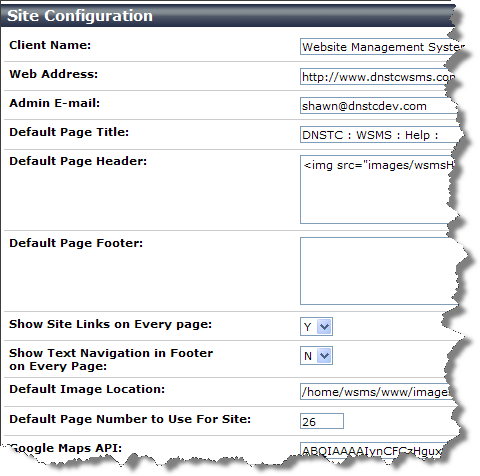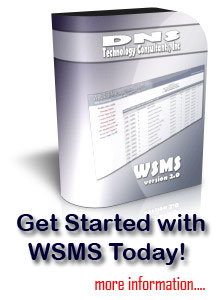The Modify Site Config utility will allow you to setup certain site wide configurations for your website. Most of these settings will be established by DNSTC during the installation process; however, the administrator of the site will have access to this utility to make changes if needed.
To modify your configuration
- As an administrator account, click on the Modify Site Config menu option. This will bring up the site configuration manager.
- To make changes, simple change the information in the boxes and they are automatically saved when you move off the field.
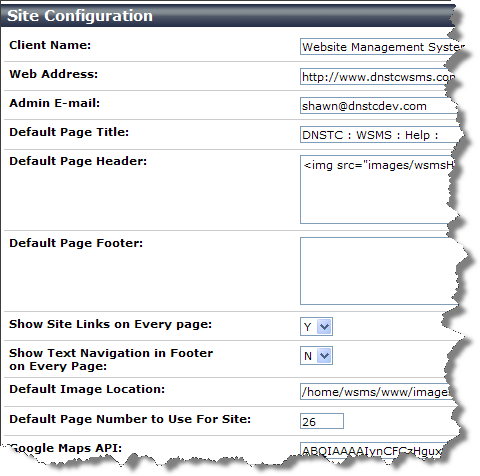
Configurations Explained
Client Name: This is the name that will appear at the top right of every page within the WSMS editing system. You will probably not want to change this in the future, but if you do, all of the pages will be modified.
Web Address: This is used by a few different programs throughout the system, including the link at the bottom of every page that says, View Website.
Admin E-mail: This is the e-mail address of at least one of the site administrators. In most cases, this should be the point of contact for DNS Technology Consultants, Inc.
Default Page Title: This is the default title for every webpage that you create. It is recommended that you establish a prefix to your page names. Within the WSMS system, we use DNSTC : WSMS : HELP : as the default page title. Every time we create a new page, we only have to add the name of the page on the end.
Default Header: Like the Default Page Title, this is copied to every new page you create. If used properly, you will not have to make changes to this once your website is setup.
Default Footer: Like the Default Header, this is copied to every new page you create. If used properly, you will not have to make changes to this once your website is setup.
Show Site Links on Every Page: This is the default setting for the option that appears under the Modify Links utility. The first question for that utility asks if you should Include Site Navigation on Page. What you site under the Show Site Links on Every Page option, is what appears as the default setting.
Show Text Navigation in Footer on Every Page: This works the same as the Show Site Links on Every Page option, but this one sets the default that appears in the Modify Footer utility, where there is text navigation at the top of the footer.
Default Image Location: This is normally set by DNSTC at the time of installation. It is used by the image utilities so that the system knows where the store and modify the images for your website. It is not recommended to change this option.
Default Page Number to Use for Site: This is the page number the system will use if someone connects to your website without a page number on the end of the file. For example: the system works by passing the page number to a webpage that then populates the information on the page from the database. Like: index.php?p=26 , but what if someone (which they normally will) connects to your website without knowing the page number? Like: www.dnstcwsms.com this setting is the page that will be selected by default if no number is supplied. The nice part about this system is that you can modify the start page at any time.
Google Maps API: In order for the directions pages to work, you must apply for a Google API code for your domain. This is where you place the Google Maps API code.
|